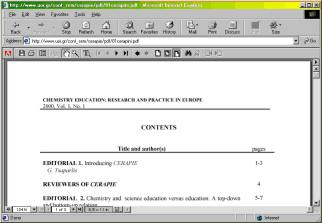|
||||||||||||||||||||||
| |
HELP HOW
ONE CAN BROWSE PAGES IN CERP In the first and each page of CERP, you can see on the top left a menu with a number of entries (About CERP / Current Issue / Past Issues / Note on Safety / etc.). By clicking the pointer on any entry, you can get relevant information. At the bottom of each page, the same menu in text form appears, together with the 'button' TOP. By clicking on TOP, the beginning of the current page appears on the screen. The signs CURRENT ISSUE and PAST ISSUES appear also in the first page in red, followed by arrows. By clicking the pointer on the entry CURRENT ISSUE, the screen moves to the first page (cover) of the current issue. In this page, the button ENTER appears in red followed by an arrow. By clicking the pointer on this button, you enter the page with the Contents of the Issue. By clicking the pointer on any title in the Contents, you will get the abstract and the keywords of the respective paper. By clicking the pointer on the entry PAST ISSUES, a screen appears that lists previous issues by Volume, Number, and Date. In this way, you can enter the page with the contents of the relevant Issue, and then proceed as in the case of the Current Issue. On the top right and the bottom right of the pages of each issue, you can see two arrows By clicking on these arrows, you can move to the next or the previous page. You can print each screen as it appears. The button Contents (with the sign of an open book) appears also on the top. By clicking on this sign, you return to the page with the Contents of the corresponding issue. HOW
ONE CAN HAVE ACCESS TO THE FULL TEXT OF ANY PAPER
Please read also the terms
of use of that software.
HOW TO VIEW, STORE, AND PRINT THE FULL TEXT OF ANY PAPER NOTE: You may have to wait for some time, before the full text appears - this depends on the speed of your connection to the Internet. The page that you will see will look something like this:
Use the scroll bars to see the whole text. In addition, on the top of the page, the toolbar of Acrobat® Reader will appear:
The full texts have been formatted in such a way, that by printing them all, you can make a print copy of the issue of CERP. If you have any queries/problems, please feel free to contact us:
|
|||||||||||||||||||||
|
|
||||||||||||||||||||||
|
|
||||||||||||||||||||||